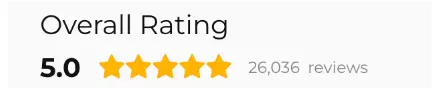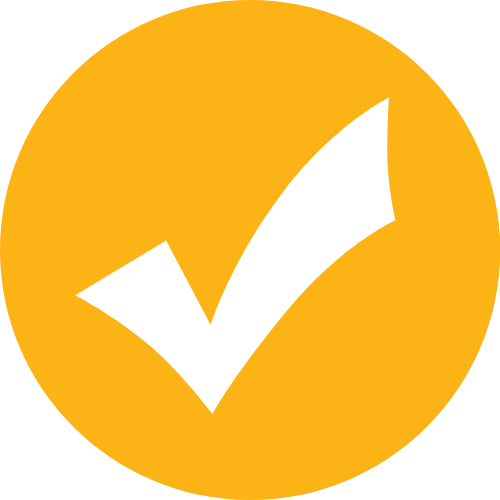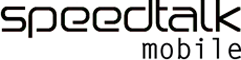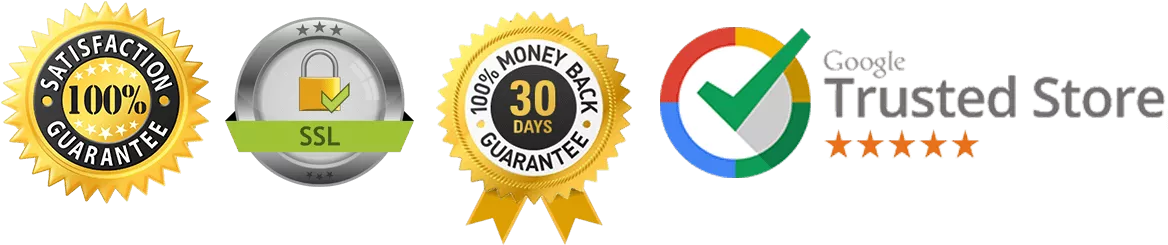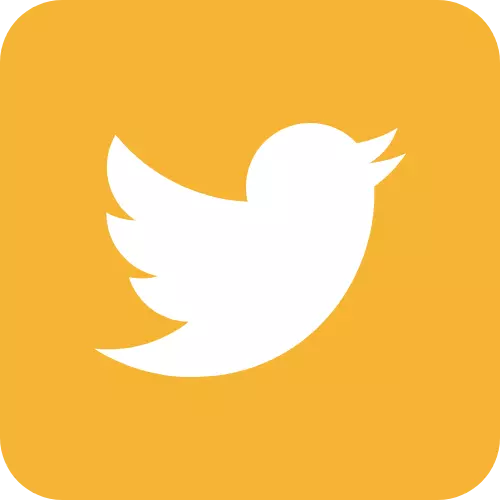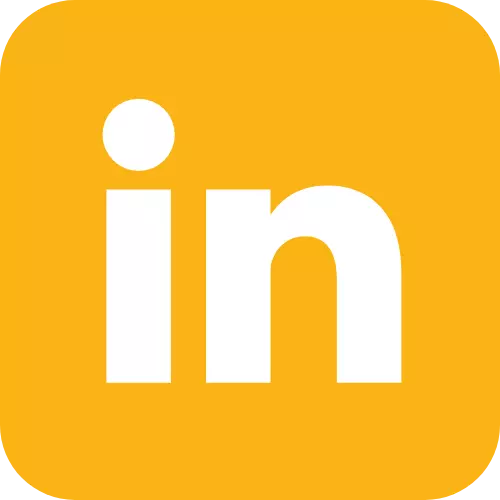Smartwatch Instructions:
*Please Note: “Arrow” indicators on devices shows connection to the cellular tower and doesn’t mean there is an
internet connection.
1) After turning on the device there is a test period before it can connect to internet. Be patient and wait
approximately 20 minutes.
2) When updating the APN setting of your device, it may take up to 2 hours for the device to apply the new
internet and APN settings of the SIM card.
3) If your device doesn’t work or if it is offline, check to see if your device is registered correctly on the app (for
example in the US you might register your device to use the North America setting).
How to set up your device’s APN to work with SpeedTalk Mobile services: *Please Note: SpeedTalk SIM cards have
2 different APNs: "wholesale” or "mobilenet." Each SIM card will only support one APN. The APN will be printed
on your SIM card or can be obtained from your account online.*You many need to consult your device's
manual/documentation to configure your device’s APN settings.
1) To set up your device’s APN, please follow these steps in order:
a. Remove the SIM card. b. Turn off the device. c. Keep the device turned off and then insert your activated
SpeedTalk Mobile sim card. d. Turn the device back on. e. Wait for approximately 3 minutes. f. For smartwatch,
use your personal cell phone to send a text message to your watch phone# (SpeedTalk#) with the following
(make sure to send the message directly from your personal cellular phone not from your watch app):
If the APN is wholesale, send: pw,123456,apn,wholesale,,,310260#
If the APN is mobilenet, send:pw,123456,apn,mobilnet,,,310260#
2) Wait for 10-20 minutes and then repeat instructions A-E above.
3) For smartwatch, open your app and set your watch phone number and ADMIN number. If you are able to set
these numbers, your device already works!
4) If your device will not connect to internet, please check your device IP, APN, and GPRS.